Meal Purchase History
-
Now, parents can access the meal purchase history of their student(s) online via Skyward Family Access. To see this information, parents will log into Skyward Family Access (https://www.lisd.net/skyward) and click on "District Links" in the upper right (as shown below):

NOTE: LISD strongly recommends the use of the Google Chrome browser to access the Lunch Purchases web page.
After clicking on "District Links", a menu will open that includes a separate link for each student's lunch purchases (the example family below has 3 students):
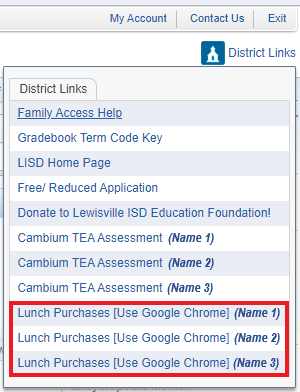
After clicking on the Lunch Purchases link for the desired student, a new window/tab will open to display the information:

NOTE: If nothing appears to happen when clicking on the Lunch Purchases link for any student, then a popup blocker may be preventing the menu from opening. Please see below for steps to resolve this issue.
-
Troubleshooting Tips
If nothing appears to happen when clicking on the Lunch Purchases link for any student, then a popup blocker is most likely preventing the page from opening. The steps below outline how to resolve the issue in the Safari browser on an iPhone.
iPhone Steps
- Open the Settings App on your iPhone.

- Scroll down to the Safari settings and open it.
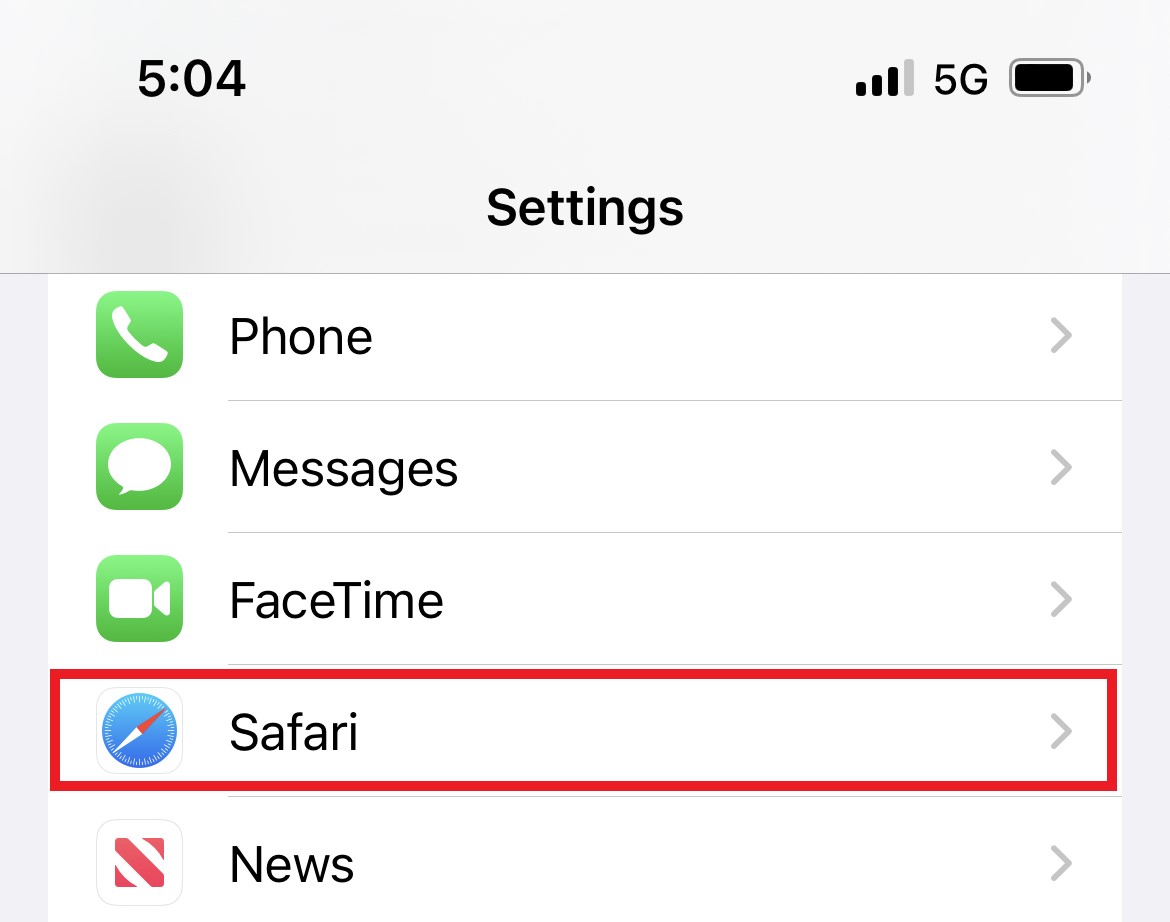
- Find the Block Pop-ups setting and turn it off (gray, as shown in the second image below).
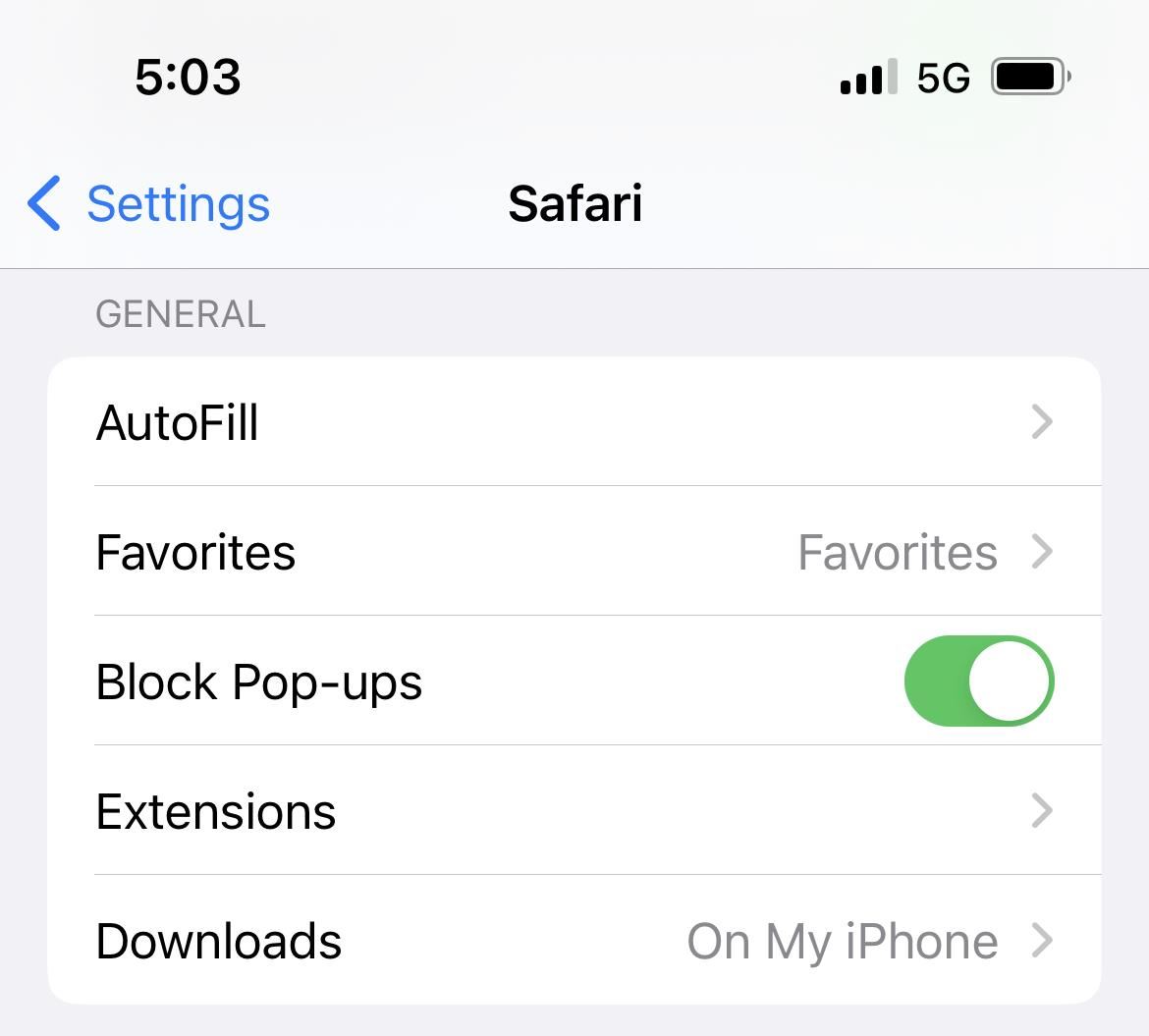
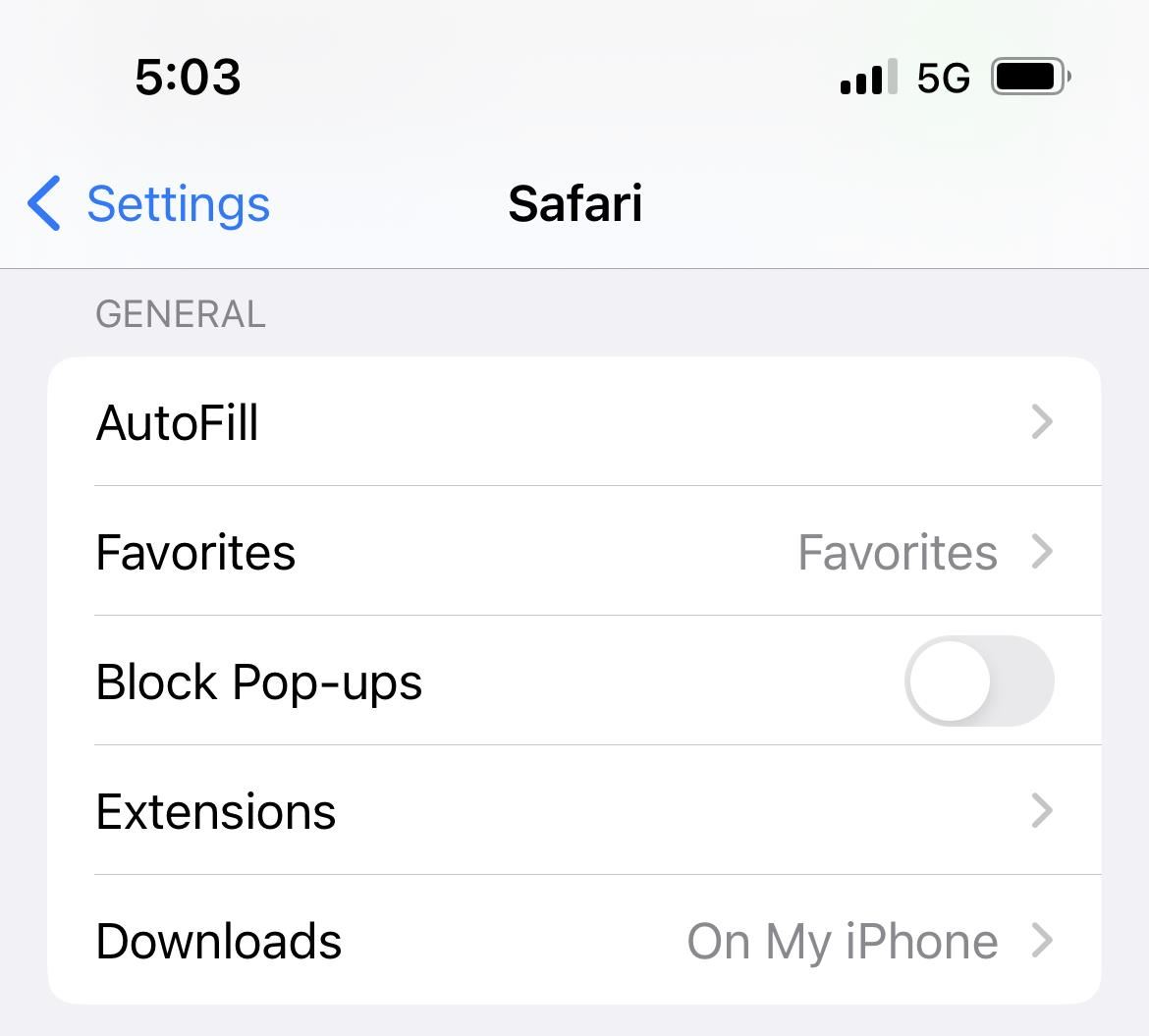
- Upon returning to Skyward Family Access in Safari, the Lunch Purchases links should now open. A warning message (as shown below) may be displayed. If so, click the "Allow" option.
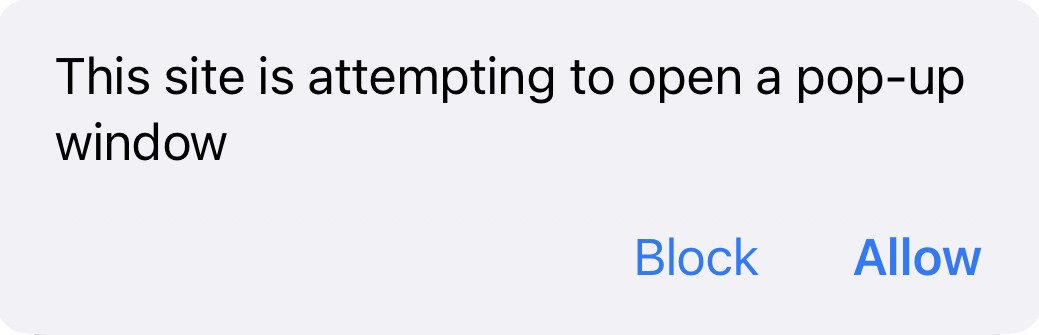
- To turn the Pop-up Blocker setting back on, simply return to the Settings page and follow the same steps to re-engage the pop-up blocker.
- Open the Settings App on your iPhone.

